Zoom launched its Immersive View feature last week to an overwhelmingly positive reception.
Whether you want to create the feeling of being in a classroom, a boardroom, a conference auditorium, or your favourite place to catch up with friends, Zoom’s Immersive View assembles up to 25 participants in one fun, consistent meeting environment.
Immersive View does this by dropping users into a single environment on screen, with a wide selection of scenes to choose from.
The mode can be selected in the same way a user would select Gallery View or Speaker View.
Zoom has highlighted five unique ways Immersive View can make meetings more flexible, fun, and secure:
1.It fits any meeting type: There is no minimum participant number required to use Immersive View. In fact, the Zoom-provided backgrounds cater for meetings starting at just two participants, for a virtual–literal fireside chat.
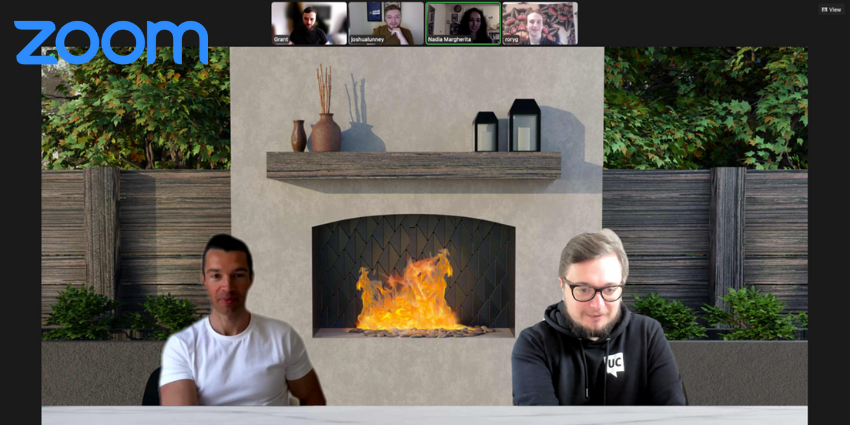
The Immersive View portfolio features backgrounds for a range of meeting sizes. Here are a few of our favourites:
Meetings can continue with more than 25 attendees, with extra participants seen in a thumbnail strip at the top of the screen. Sadly, it was a busy day at Today Digital at the time of writing, so we weren’t at maximum capacity:
2.You can upload your own scenes: Zoom offers a great selection of scenes for Immersive View but, as with virtual backgrounds, you can upload your own. You can do this by clicking Immersive in the top right of your meeting and selecting “view” in the top-right corner of the screen, then “change Immersive View”, then clicking the “+”.
3.Only the host can steal the show: Immersive View is controlled by the host, meaning participants see exactly what the host sees, and no one can hijack the meeting.

4.The virtual seating plan can be changed: Hosts have the ability to auto-fill the scene or manually add in participants one by one when starting Immersive View. The host can then move participants around throughout the meeting. For the Zoom-provided scenes, participants will snap into place when dragged and dropped near an available slot, making this a simple task for hosts.
- The size of the participants can be changed: The host can resize participants to better fit into a custom scene or make more room for late arrivals.
Enabling and Using Immersive View
Immersive View is automatically enabled for Free and single Pro accounts but needs to be turned on via the Zoom portal for all other types. The option can be found by clicking through the “Meeting” tab and then “In Meeting (Advanced)”.

Immersive View can then be enabled in a meeting by clicking the four squares in the top-right corner of a meeting, where you’d normally go to switch between Gallery and Speaker views.
Users need to have Zoom version 5.6.3 or higher. Additionally, MacOS users need OS version 13.3 (High Sierra) or above.
Attendees not able to use Immersive View can still participate via Gallery View or Speaker View.
from UC Today https://ift.tt/3vXe7t8



0 Comments